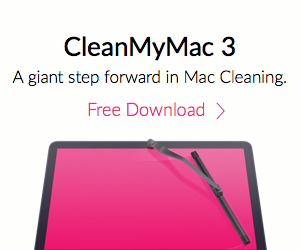macOS Sierra includes a Tags feature, which offers a way to organize your files. Whether your files are on your Mac or in iCloud, you can find them with a click. To create a Finder Tag:
- Right-click on a file or document in a Finder window that you want to tag.
- Click on Tags.
- Type in the name of the new Finder Tag.
- Hit Enter.

The new Finder Tag is added to the navigation under Tags in Finder. You can also edit, delete, rename or apply a different color to a Tag.
Open a new Finder window. Under the Tags section in the left navigation panel, right click on the Tag name you want to edit. You’ll see an option to perform the aforementioned tasks.