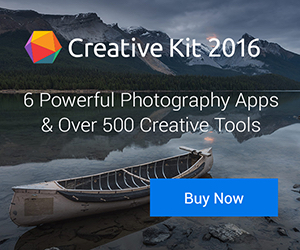If you want the Touch Bar experience that comes on some models of the 2016 MacBook Pro but can’t afford the new laptop, you can experience it on your current Mac with he Duet Display app.
The app — well, actually, it’s two apps: one for your Mac and one for your iOS device — also allows you to use your iDevice as an extra display. I use Duet Display to set up my iPad Pro as a secondary display for my 12-inch MacBook when I’m traveling. It works seamlessly.
Developed by a team of ex-Apple engineers, Duet Display delivers a retina display at 60 frames per second with zero lag. Before Duet Display, I used an app called Air Display that also allowed you to use your iOS device as a second display. However, it used Wi-Fi for connectivity, so there was noticeable screen lag on my iPad. Duet Display uses a physical connection.

When you begin setting up the apps, it’s easy to see that ex-Apple engineers did the work. You need two software applications to make duet work. First, install duet for iOS. The latest version is 1.3.7 and requires iOS 8.0 or later.
After installation, you’ll see the icon n your iDevice’s home screen. Tap on it to open when you want to use duet.
Next, you need Duet for Mac. It’s available at the product website for $9.99 (for a limited time) and requires OS X 10.12.2 (for the “Touch Bar” feature) on a Mac. The app will move to Applications and ask for your permission to add a graphics driver. The driver is required to render the high performance display on your iPad. The installation will only add an additional driver for Duet’s operation and won’t affect your current system drivers.
Once the driver and app is installed, restart your Mac. After rebooting, you should see Duet’s icon, a circle with a lowercase d, running in the menu bar. You can access Duet settings by clicking on this icon and then the settings gear inside the status window.
Start duet on your Mac and on iOS and connect your iPad or iPhone to your Mac using a 30-pin or Lightning cable. When duet detects the iPad or iPhone it will change the message from Connect to Mac to Launching Duet right before your new desktop is displayed on the Mac.
The software — which works in either portrait or landscape mode — offers energy saving options for folks using older Macs that aren’t as powerful as the latest models. You can choose between regular and Retina resolution, as well as switch between a 30Hz and 60Hz refresh rate.
As far as the new Touch Bar support, Duet Display taps into the appropriate code and models a “virtual” Touch Bar on a connected iPad. As with a real Touch Bar, it adapts to the active Mac app. Very cool.