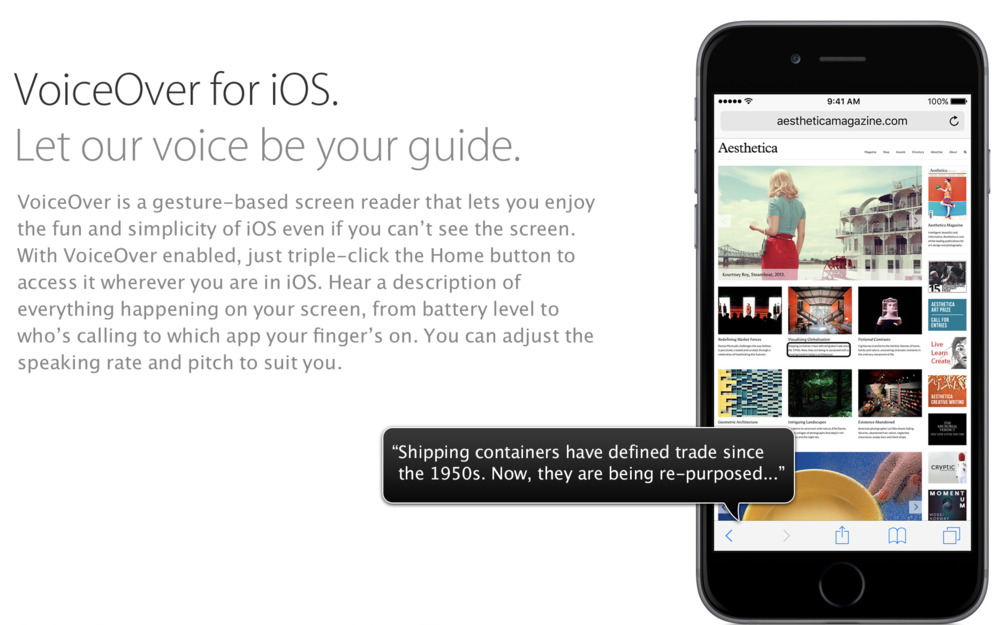
The iPhone is often lauded as being the best phone for users with various special needs. In June 2016, The American Council of the Blind announced that Apple would be receiving its Accessibility Award for the accessibility features in iOS. The settings in Accessibility are extensive and one can customize the iPhone to help with any needs you might have.
Many of the settings can help you even if you do not have special needs. One setting I use daily is VoiceOver. There is a setting to turn VoiceOver on full-time (Settings > General > Accessibility > VoiceOver), but you might not need nor even want it on all the time. I use VoiceOver whenever I’m driving or within earshot of the phone, but might not be able to see it.
I have my iPhone set up so a triple-click of the Home button quickly enables voiceover. Triple-clicking the Home button again disables VoiceOver. You can set this up by going to Settings > General > Accessibility > Accessibility Shortcut > VoiceOver.
Even with VoiceOver turned on here, it is not enabled until you triple-click the Home button. It’s very convenient to triple-click when you get in the car so that all notifications are read aloud to you. When you exit the car, triple-click again to disable the verbal notifications. The rate at which VoiceOver speaks is adjustable under Settings > General > Accessibility > VoiceOver.
There are numerous Accessibility settings for people with special needs, but you will find many of these can help you in everyday use of your iPhone. VoiceOver is not only convenient, but makes driving much safer since all alerts are read to you without taking your eyes off of the road.
