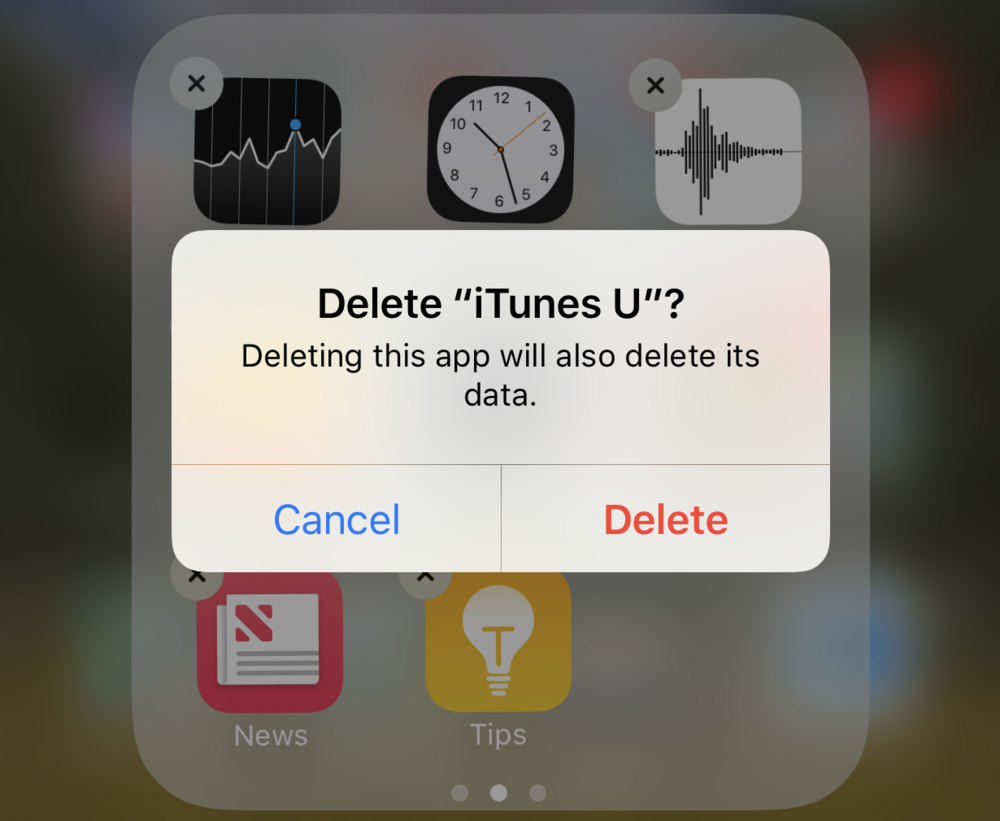
iOS 10 has one feature that people have been asking for since 2007 when the first iPhone appeared on the scene — a way to “delete” the apps that Apple automatically installs on each and every iPhone or iPad. You’ll notice I’m using quotes around the word “delete”, and that’s because Apple doesn’t really let you delete the apps to save storage space — instead, you’re now able to delete the app icon so it’s not bothering you.
There’s really no special trick for deleting these icons; just use the standard method of deleting any other app:
- Tap and hold an icon until the Home screen goes into “wiggle mode”
- If an app is able to be “removed”, there’s an X in the upper left corner of the app icon. Tap it.
- iOS asks if you really wish to delete the app. Tap delete to continue or cancel to stop deleting the app.
- When you’re done getting rid of those apps (or at least their icons), tap the Home button to get out of “wiggle mode”.
What apps do people often want to “delete”? Tips, Stocks, Voice Memos, Watch (if you don’t have an Apple Watch…), Calculator (if you have the vastly superior PCalc app), even Find Friends (if you already know where your friends are all the time).
You still can’t delete a few apps; for instance Wallet, Safari, Messages, Phone, Camera, and Photos are among the apps that are so integral to the operation of the iPhone or iPad that they can’t be removed.
What do you do if you want one of those apps back on your device? Easy. Open the App Store app, search for the app (for example, News), and you’ll see a download button. Tap it, and the app icon is restored to your device.
