Leap Motion’s Leap, a 3D motion control device for the Mac (OS X 10.7 and higher) and Windows, provides a glimpse into a “Minority Report” scenario of gesture computing, though the hardware-software combo is far from ready to replace a touch screen or mouse/keyboard. Still, it’s an intriguing product and (sometimes) fun to use.

The $69.99 Leap doesn’t take up much space on your desk. It’s just over three inches long, an inch wide and less than a half-inch thick. Its aluminum-flavored design is a fine aesthetic match for most Macs. The Leap has a glossy black panel on top; behind it sit the device’s infrared sensors. On the bottom is a black rubber panel embossed with the Leap Motion logo.
Setting up the Leap takes a little time. You plug it in via USB (it comes with a two-foot cable and a five-foot cable), go here and download the software.
This software includes both a diagnostic and status program (for reporting bugs and re-calibrating the device when necessary) and an Airspace app that sends you to the Airspace Store. One of those apps is the pre-installed Orientation app, which doesn’t provide a promising introduction to the Leap device. It’s meant to familiarize you with gesture motion control and to serve as a general introduction to how the Leap works, but does so with mixed results.
Orientation’s first screen serves up a section of 3D space framed by a wireframe border and filled with what looks like fireflies. Wave your hands over the Leap and the fireflies move and change color. The goal is to provide you with a feel for the size and shape of Leap’s interactive space.

Eventually, the Orientation app readjusts to let you experiment with the motion controller’s depth of field. You’ll practice gesturing up, down, forward and backward, as well as, among other things, moving your hands around in circles.
Next up, two wireframe hands, also glowing like the “fireflies,” provide more detailed hand tracking, involving your palms, wrist, and the tips of each finger. Finally, there’s a drawing exercise in which you use one finger to “draw” on the screen. (The folks at Leap Motion say the Leap can track all 10 of your fingers simultaneously to within a hundredth of a millimeter with a latency lower than the refresh rate on your monitor.)
Once you’ve familiarized yourself with gesture controlling, you’re ready to try out some of the many apps available. I’ll be reviewing several as time goes by. For now the few I’ve tried are a mixed bag.
Cut the Rope (free) is a great deal of fun, and works well with the Leap hardware. You cut the ropes of swinging objects by “slicing” with your fingers. The goal is to drop the candy into a frog’s mouth, discover hidden prizes, and unlock new levels.
Flocking, also free, also works well with gestures, though you’ll tire of it after about two minutes. A glimmering school of fish will flock to your hand and follow your every natural movement. Move your hand slowly to the right, and they’ll swim to the right. Move left, and they’ll flutter to the left. Move forward and back, they’ll follow. Wave your hand violently and they’ll scatter. When you first start using the Leap, this is interesting. After you’ve played with it for a little while, not so much.
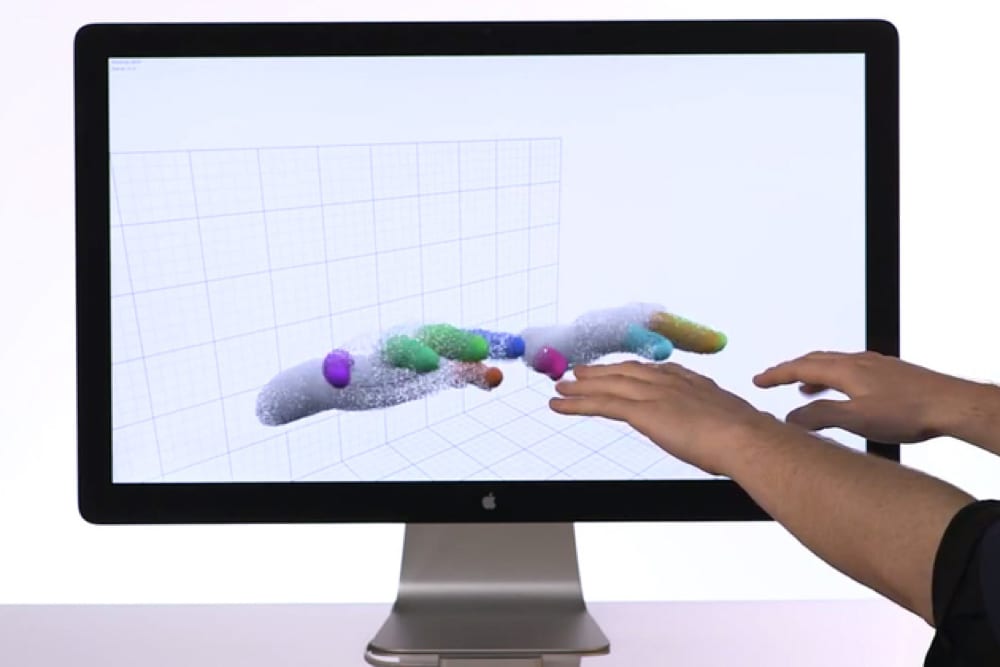
Ditto Gravilux, a $1.99 piece of eye candy that quickly grows tiresome. It’s an interactive musical starfield visualizer. As you wiggle and wave your fingers before the screen, gravity draws simulated stars to your fingertips. You can tease and twist the particles into galaxies, or explode them like a supernova. Push in for more gravity and out for less. Make a fist for antigravity, and use all your fingers and both hands at once.
Not working so well was Frog Dissection, in which you make incisions by moving your finger. I could never make an accurate selection in the menu and ended up mutilating rather than dissecting the frog cadaver.
I fared a bit better with Cyber Science — Motion (free), in which you “experience the subtle and complex spatial relationships of human anatomy first-hand.” You dissect and reassemble bones at your own pace. And if you have as much menu selection trouble as I did, that pace will be slooooow.
One thing to note regarding whatever app you’re using is that, when your hand goes off the Leap Motion’s virtual space, the signal drops off with no warning. You lose control of your paddle, paint brush, dissecting tool, etc., and don’t regain control until you get your hands back into the Leap’s virtual space.
Also, there’s no consistency across apps. Gestures and motions do different things in different apps, which is very confusing.
What if you want to use gesture control in your regular Mac workflow (or playflow)? If you download Touchless, you can do that — though you probably shouldn’t. As I attempted to do mundane tasks such as switching windows, my onscreen “fingers” and “hands” would sometimes disappear, then reappear — again, interrupting any action I was attempting.
Also, every slight motion moves the pointer or causes a reaction whether you wish it to or not.
The Leap holds promise, but for now it’s more an interesting proof-of-concept device than a useful tool. The one exception seems to be for casual gaming. There are some fun, cool, inexpensive, gesture-controlled apps that will appeal to those causal gamers who want a bigger screen than that of an iPad, iPhone or iPod touch
Protect Your iPad Pro With The Defender Series Case at OtterBox.com!
