Once upon a time it was easy to save a document with a new name in Mac OS X as the “Save As” appeared automatically under the File option in appropriate apps (such as Pages, Numbers, Keynote, and TextEdit). For some reason, Apple hid it starting with Mac OS X Lion.
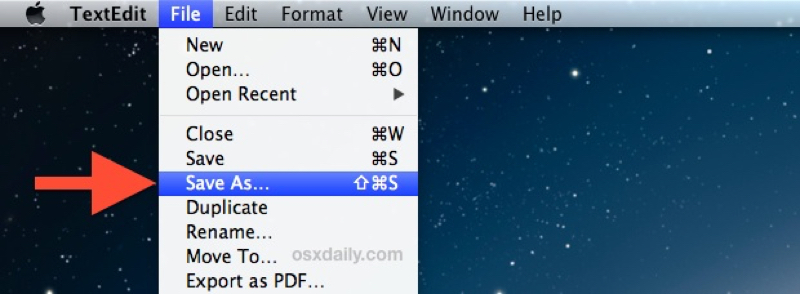
However, you can make it reappear. To use “Save As” in a current file in a support app:
- Click on the File menu in the upper left corner of your Mac’s screen.
- Hold down the Option key and the “Duplicate File” option magically turns into “Save As.”
You’ll then be greeted with a window that allows you to enter a new name for the document, choose which Folder to save it to, and add tags if you wish. This works in Yosemite, Mavericks and Mountain Lion.
