Recently, I began receiving annoying texts from a “mystery shopping” company asking me to do some work for them. I smelled something fishy, so when they kept texting me, I decided it was time to block their number on my iPhone. You may have a number you’d like to block, as well. If so, here’s how.
To block someone you’ve added to Contacts list,:
- Go to Settings > Phone > Blocked > Add New.
- The All Contacts window will appear.
- Scroll until you find the name/number you wish to block and tap it.
- You’ll find yourself back at the Blocked window with the offending name/number added to the list of blocked contacts.
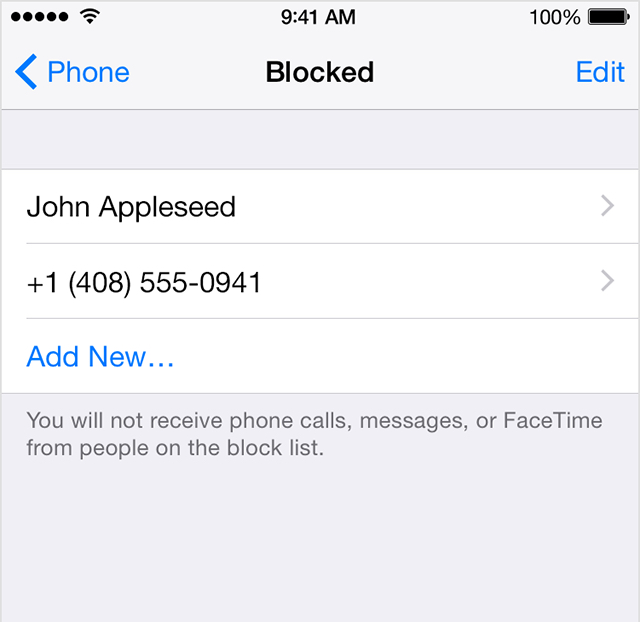
(From Settings, contacts can also be blocked selecting either Messages or Facetime, and then following the instructions above).
If you want to a block a number that isn’t stored in your Contacts list:
- Open the Phone app and select Recents.
- Find the name/number you want to block.
- Tap the blue “i” with a circle around it to the right of the number.
- Scroll down to the bottom of the contact card that appears and select “Block This Caller.”
- The message “You will not receive phone calls, messages, or FaceTime from people on the block list” will pop up with two options: Block Contact or Cancel.
- Hit Block Contact to add the number to the blocked list.
You can Block from Messages by selecting the message thread with the contact and tapping Contact in the upper right corner. Select the information icon, and proceed with the same instructions as in the Recents tab in Phone.
