Recently, my brother was greeted by an irritating pop-up ad on his Mac. I guided him through the steps to removing it, so I’ll repeat them here.
Pop-up ads are adware advertisements that open over or under your browser window, in another tab, or as a graphic element within the current window. Sometimes they refuse to go away even when you try to close them.
If such ads appear, DO NOT give enter important information about your Apple ID, credit cards, etc. If an ad refuses to close, it’s almost certainly a scam after your money.
To get rid of adware, start by closing any pop-ups that are open. If a pop-up on your Mac includes a “Don’t show more alerts from this webpage” checkbox, select the checkbox before closing the pop-up. If a pop-up won’t close (as in my brother’s case) close Safari on your Mac (as well as an iPhone or iPad, if it’s open).
Relaunch the web browser on your Mac as you hold down the Shift key. This prevents Safari from automatically reopening any windows.
Next, choose Preferences from the Safari menu, then follow these steps:
- Click the Security icon and select “Block pop-up windows” to stop some types of pop-ups.
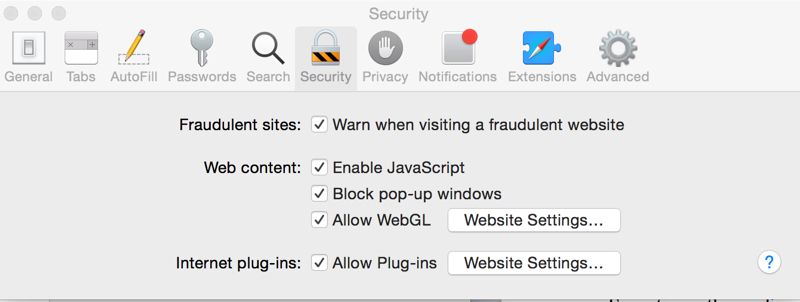
- Check your homepage and search-engine settings. Adware sometimes changes these settings.
- Click the General icon and make sure that the Homepage field is empty or contains the website you want.
- Click the Search icon and make sure that the search engine setting shows your preferred search engine. In some versions of Safari, this setting is in the General pane.

If you’re still having problems — or just wish to check your Mac occasionally for adware — download Malwarebytes Anti-Malware for Mac. It’s free for home use, and scans for and removes code that degrades system performance or attacks your system. Malwarebytes Anti-Malware removes adware, such as Genieo, VSearch, and Vidx, as well as malware, including trojans.
Finally, keep your Mac software and iOS software up to date. Some software updates include improvements that help control pop-ups.
