
After missing a day yesterday, the AWT News Update is back with some fun and informative news about the world of Apple… and its competitors:
- Anker announces a number of adapters and cables for the new USB-C standard
- Samsung’s flagship Galaxy S6 and Galaxy S6 Edge phones aren’t selling well
- Researchers at Cambridge University find big problems with security on Android phones
- Apple Watch sales cool a bit after a hot launch
The full text version of the AWT News Update podcast can be found below.

My first wearable device other than a regular old wristwatch was a Sinclair Wrist Calculator. Over the years, I had other calculator watches from Casio and the like so I naturally got excited about the idea of having a calculator on my Apple Watch. Fairly quickly, I had four — PCalc ($9.99, also PCalc Lite for free), CalcyCalc ($0.99 launch price), CalcBot (free with in-app purchases) and CALC (free with in-app purchases). This is a quick look at these four apps, what they have in common, what’s unique and which calculator app tops my list.
PCalc

PCalc is a powerful calculator app from TLA Systems, run by developer James Thomson. While the full-fledged PCalc app might seem expensive at ten bucks, it’s universal, running on iPad, iPhone and Watch. There’s even a Mac OS X version available on the Mac App Store. The iPad/iPhone app is incredible, featuring just about any conversion you can think of, a paper tape, even a RPN mode if you want to relive your HP-35 days.
The Watch app brings a smaller set of tools to the table than the Mac and iOS versions. That’s only logical, since the real estate available for buttons and displays is very limited.
Launching PCalc on the Watch, you’re greeted with a standard numeric pad (0-9), a decimal point button, and an equal (=) button. The top line of the display is set aside as the calculator display, and the top row of buttons consists of red clear and delete buttons and a blue “more” button emblazoned with an ellipsis (…).
Tap the more button once and you see not only standard arithmetic operators (add, subtract, multiply, divide) but also parentheses for setting the order of operations, a +/- button for changing sign, and a percent key. The blue more button is still in the same location on the keypad. Tap it again, and you get a tip calculator with the ability to change the percent given, the number of people at the table, and a value for splitting the bill.
One final cool thing — there’s a Watch “glance” for PCalc that shows you the result of your most recent calculations from both the Watch and iPhone apps.
The bottom line
PCalc loads quickly, looks good, and offers most of the functionality that people will need of a simple calculator. I like the ability to jump between the different keypads with a tap of the more button, and altogether PCalc just makes a lot of sense. One simple calculation — adding 23 and 62, then dividing by 4 — produced the result of 21.25 by pressing the keystrokes 23+62=/4.
CalcBot
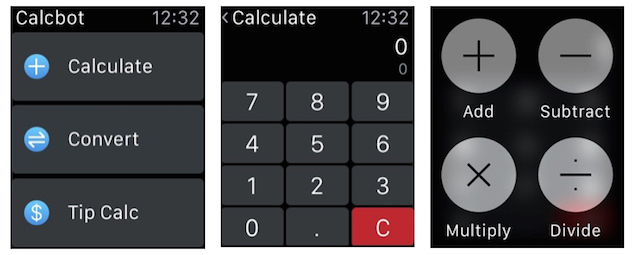
CalcBot is one of the “bot” apps from TapBots, and it’s a favorite on the iPhone. It offers a simple four-function calculator with a paper tape in portrait orientation, turning into a scientific calculator in landscape.
Launch CalcBot on the Watch, and the first screen visible has three buttons on it: Calculate, Convert, Tip Calc. Calculate displays a numeric keypad (0-9), a decimal point button, and a clear button. Just after tapping Calculate, the app prompts you to “Press Firmly for operations”. What that means is that to get to the operators (plus, minus, multiply, divide), you use the Watch “Force Touch”.
There’s no equals button — when you perform the calculation, the result (85, for example) is displayed on top with a smaller representation of the calculation (23+62) on the second line of the display. One thing I didn’t like is that there’s no way to really define the order of operations. Tapping in 23+62/4 (there’s no equal sign) gave the answer 38.5, which means that it read the calculation as 23+(62/4), not (23+62)/4. While this does follow the standard order of operations, it’s not what I wanted with this calculation. Parentheses or a way to hold an interim calculation would be handy.
One cool feature is that if you mistype a single number, a right swipe on the display erases that errant digit. There’s no need for a delete key.
The Convert calculator features four different conversions that are selected with a Force Touch: USD-EUR, lb-kg, mi-km, and °F to °C. Unfortunately, there’s no way to toggle those four useful conversions to their opposites: EUR-USD, kg-lb, etc… An $1.99 in-app purchase upgrade to CalcBot Pro for iOS does bring with it the ability to select the conversions selected, but it still seems like it would just be easier to do something like double-tap on the USD-EUR conversion button and have it change to EUR-USD.

The tip calculator is actually quite a bit like that provided by PCalc, except it takes up a little extra space and actually scrolls down with a swipe. As with the one in PCalc, the tip calculator provides a way to change the tip amount and number of people on the check.
The bottom line
The three calculators included in CalcBot work rather well, although you might want to make sure that you keep order of operations in mind if you’re making complex calculations on your Watch. I’d like to see TapBots add the ability to swap out the direction of the included conversions in the conversion calculator. The best of the three calculators in CalcBot is the tip calculator.
Calcy Calc

Calcy Calc was actually the first Watch calculator apps I tried out, thanks to one of our sponsors — It’s About Time. The app is unlike PCalc and CalcBot in that it does not have an iPhone companion app. Instead, the app that you install on your iPhone simply does one thing — it installs the app on your Watch. Unfortunately, you have to keep that app on your iPhone if you want the app on your Watch, so you’re stuck with an iPhone app that really does nothing.
Of all the calculator apps tested, Calcy Calc looks the most like a calculator when you fire it up. Everything is on the one screen of the Watch: the numeric keypad, decimal point, equals sign, the operators, and a clear button. While that’s handy — no need to switch to another screen to have access to the operators — it also means that the buttons are smaller than they are in the other apps.
That is a problem. I’d try tapping on some of the buttons and they wouldn’t register; other times I’d tap on a button and get two entries (for example, tap 3, and then 3 and 6 (adjacent numbers) would show up in the display). There is no way to clear out just one number if you make a mistake, so you have to tap the clear button to clear out everything… and the clear button doesn’t work that well, either.
Calcy Calc does allow for interim sums in calculations, so my 23+62/4 example worked properly. I just added 23 and 62, pressed the equal sign button, then divided by 4 to get the desired result of 21.25. Unfortunately, that took way too long to accomplish thanks to the buttons being too close together and not responding to presses.
I also found a repeatable error in the app; when adding two numbers that both contained decimal points, the first one would enter correctly, but repeated taps on the decimal point button for the second number would not register. On rare occasions, I’d see rounding errors. Once calculation that should have resulted in the number 70.659 ended up displaying 70.658999…
It’s About Time also chose to make their tip calculator a separate 99¢ app called Tipy Calc. While I didn’t test it, it appears that it would not have the same button issues since it uses one screen with bigger buttons to enter the total bill amount and a second screen to add the tip percentage. On the negative side, Tipy Calc doesn’t provide a way of easily splitting the bill out equally to a number of people.
The bottom line
I regret to say that Calcy Calc in its existing form is almost unusable and that I honestly can’t recommend it. The developer is quite good about responding to feedback, so I am hoping he decides to put additional effort into making this a useful app.
CALC
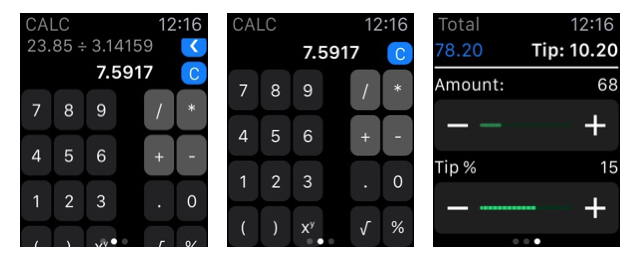
Oddly enough, I almost didn’t include CALC in this review, but I noticed that it had very good reviews in the Watch App Store. Of the four, it has the most easily recognizable app icon — it’s the standard four functions in color on a black background.
Launch the app and you see a skinny numeric keypad on the left side of the display and a group of operators and the decimal point on the right. Swipe up and you see some additional buttons — parentheses, x^y, square root, and percentage. The top of the display shows not only the result of a calculation, but the actual calculation complete with operators.
Swipe to the right and there’s a history of calculations (think of it as a paper tape); swipe to the left and there’s a tip calculator.
Although the numeric and operator buttons are smaller than those used on Calcy Calc, they work well. With the assistance of the parentheses, it’s easy to define an order of operations the way you want it. That sample calculation? Without parentheses, CALC provided the same “correct” result of 38.5; with parentheses, it did the calculation the way I wanted it — (23+62)/4 = 21.5.
The tip function is rather odd in comparison to the others, as there’s no way to directly enter the total bill amount. Instead, there’s a slider that is used to approximate the total bill. Another slider is used to adjust the tip amount.
The biggest surprise with CALC appears when you use Force Touch, at which point you are prompted to speak. Yes, you can enter calculations with your voice, which is probably the most useful function of any of the calculators. The app shunts you to Siri, at which point you use Siri dictation to enter a calculation (“square root of 365” or “23.85/3.14159”). It works quite well, and I think this would be a winner feature for those with big fingers who might find CALC’s buttons to be too small.
The bottom line
I was quite surprised with how well CALC’s “speak” feature worked for entering calculations, and I think this may be the way for Apple Watch calculators to do data entry in the future. I didn’t like the tip feature; I’d much rather just enter a total, then be able to adjust the tip percentage and split the bill over a few people.
And the winner is…
Of the four calculator apps, the one I’ve decided to keep on my Apple Watch is PCalc. Although it doesn’t offer conversions like CalcBot does, it simply works the best as both a simple four-function calculator and tip calculator. PCalc Lite is free, so definitely give the Watch app a try and I’m sure you’ll love it.
