
When it comes to reviews, this one has probably taken longer to be published than any other I’ve ever written. Why? Well, I originally wrote a draft review of the US$59.95 Wacom Bamboo Stylus Fineline back when we were all still at TUAW. However, there were some issues with the device — it didn’t track properly when drawing diagonal lines — so I waited for a firmware update. Well, that update and an updated version of the companion Bamboo Paper – Notebook app (free with in-app purchases) recently arrived, so I decided it was time to dust off the draft. Here we go:
Steve Jobs famously mocked the need for styluses on smartphones during the intro of the iPhone in 2007 by saying “So let’s not use a stylus. We’re going to use the best pointing device in the world. We’re going to use a pointing device that we’re all born with – born with ten of them. We’re going to use our fingers. We’re going to touch this with our fingers. And we have invented a new technology called multi-touch, which is phenomenal. It works like magic.”
Well, that was — and is — all fine and dandy for the iPhone, but what about the iPad? There are a number of iPad apps from note-takers to art canvases that are perfect examples of where a properly-designed stylus can bypass fingers in terms of accuracy and capability on a tablet screen. Today we’re taking a look at the Wacom Bamboo Stylus Fineline, a lightweight yet functional active stylus that may just change the way that some iPad users look at styluses.
Specifications
- Diameter: .39 to .47 inches (10 to 11.9mm)
- Length (with cap): 5.94 inches (150.8mm)
- Weight: .81 ounce (23 grams)
- Compatibility: iPad 3/4, iPad Air/Air 2, iPad mini (any model)
Design
Big duh — the Bamboo Stylus Fineline is designed to mimic a fine point pen. It’s about the same diameter and length as my favorite pens, and actually almost about the same weight. And guess what? It acts like a fine point pen, too. The tip is a tiny 1.9mm wide, and is pressure sensitive.
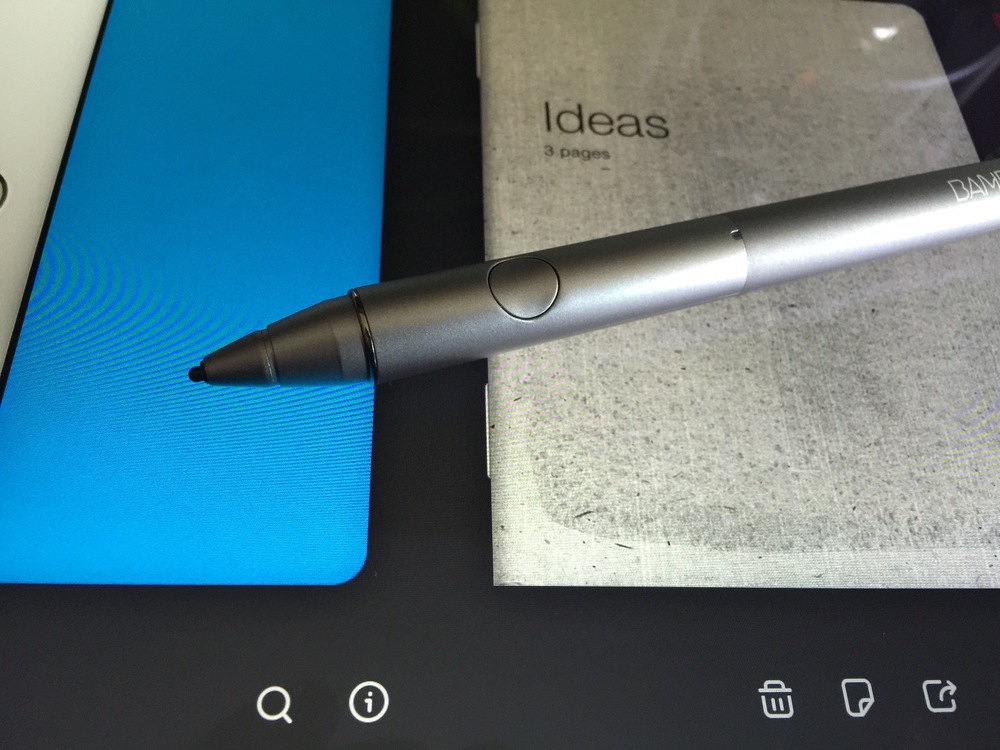
Under the “eraser” end of the Bamboo Stylus Fineline is a micro-USB port for charging, which took about two hours. A red LED on the stylus tells you that it’s charging and disappears when it’s ready to go.
Wacom really made this thing something you’ll want to carry around all day. It has a cap with a little clip for protecting the plastic tip and making sure that the stylus stays in your pocket or bag.
Lastly, you don’t have to put up with just one color of stylus — the company has opted for five colors including basic gray, blue, silver, orange, and pink.
Function
While the Bamboo Stylus Fineline works with a variety of iPad apps — ArtRage, Noteshelf, PDFpen, and Note Plus are supported right now — it really shines when being used with the Bamboo Paper — Notebook app. Buying the Bamboo Stylus Fineline unlocks a number of tools, including the Maker and Writer notebooks, a widepoint marker, and a Bamboo Paper Greeting Card pack, while other features must be purchased through a confusing array of in-app purchases.
The app and stylus are supposed to work together to provide good palm rejection — something that I’ve found to be a real problem with other styluses I’ve tested. The newest version of the app even provides a way to tell the app exactly how you hold your stylus in order to do a better job of palm rejection. Sadly, I found that if my palm was on the iPad screen, my writing or drawing seemed choppy — in fact, it was worse with the updated app.
There’s a single round button on the side of the stylus that can be used not only to turn on the device, but also to trigger shortcuts including erase, undo, redo and full screen mode.
The fine point of the Bamboo Stylus Fineline, when used with the Bamboo Paper — Notebook pencil tool, produces the most pencil-like drawing tool I’ve found to date. It’s possible to layer “lead” lightly for shading, just as you would with a real pencil or piece of charcoal.
Wacom says that it’s working on the stylus being integrated with Adobe Line and Sketch, Autodesk SketchBook, Good Reader, INKredible, Ink, Procreate, Tayasui Sketches, and Zen Brush.
My major concern with the Bamboo Stylus Fineline is that it seems almost impossible to draw a diagonal straight line with it. To test the stylus’s tracking ability, I drew some straight lines on a piece of lined paper in one of the notebooks. Vertical and horizontal lines were perfect, while diagonal lines were consistently wavy (see image below for clarification). Drawing a line quickly using a straightedge minimized the issue, but drawing slowly always exaggerated the wave. This occurred both in Bamboo Paper and with FiftyThree’s Paper app, so it appears to be hardware related.

I was hoping that this would be fixed with the recent firmware update as this could be a real problem for anyone who wants to draw straight lines for architectural drawings or commercial art. Unfortunately, the issue still seems to be there. If you’re just going to be scrawling notes or doing quick sketches, that waviness might not be an issue.
Conclusion
Wacom has a fairly low-cost active stylus in the Bamboo Stylus Fineline (affiliate link), and when paired with the Bamboo Paper — Notebook app, it’s a lot of fun to use. It’s also one of the more comfortable styluses I’ve tested. However, my testing showed some consistent waviness when trying to draw straight diagonal lines that could limit the usefulness of this stylus.
