Mail Drop is Apple’s solution to the problem of running into file size limits (usually between 10MB and 40MB) when trying to send attachments in various email clients. It basically detects when you’ve attached a large file in an email, and ask if you’d like to use the service instead of sending it through the email server.
If you okay the Mail Drop request (and you should, in most cases), the file is uploaded to an iCloud server where the recipient will receive a download link to the file attachment. The file download link is available to any user on any platform. After you send an email, the recipients have 30 days to download the Mail Drop attachments.

If you want to use Mail Drop to deliver large attachments, make sure it’s selected in iCloud Mail preferences. In iCloud Mail, click the Action pop-up menu in the sidebar, then choose Preferences. Click Composing, then select “Use Mail Drop when sending large attachments.” Click Done. Then add an attachment.
Or, when writing a new email message, click the Attach button at the top of the message window. Select the files you want to attach, then click the Choose button to begin uploading the files.
As mentioned, if your attachments are too large to send in email, iCloud Mail asks if you want to deliver the attachments using Mail Drop. If you agree, Mail Drop uploads the attachments to iCloud.
To select several adjacent files, click the first one, then Shift-click the last one. To select multiple nonadjacent files, Command-click them on a Mac or Control-click them on a Windows computer. When the upload is complete, the attached files are listed above the message you’re writing. To attach more files, repeat steps 1 and 2. You can also simply drag files into your message.
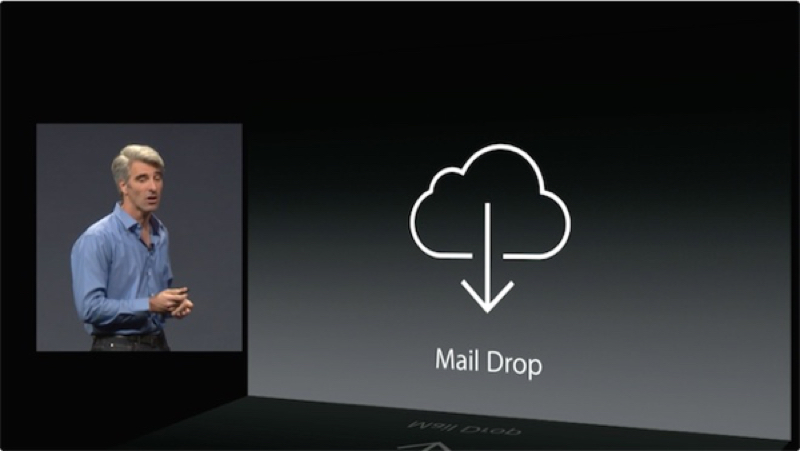
With Mail Drop, you can send attachments up to 5GB in size. You can send these attachments right from Mail on your Mac, the Mail app on your iPhone, iPad, or iPod touch, and from iCloud.com on your Mac or PC. All files types are supported and attachments don’t count against your iCloud storage. Mail Drop works with a Mac using OS X Yosemite or later, an iPhone, iPad, or iPod touch with iOS 9.2, and a Mac or PC with an updated browser.
