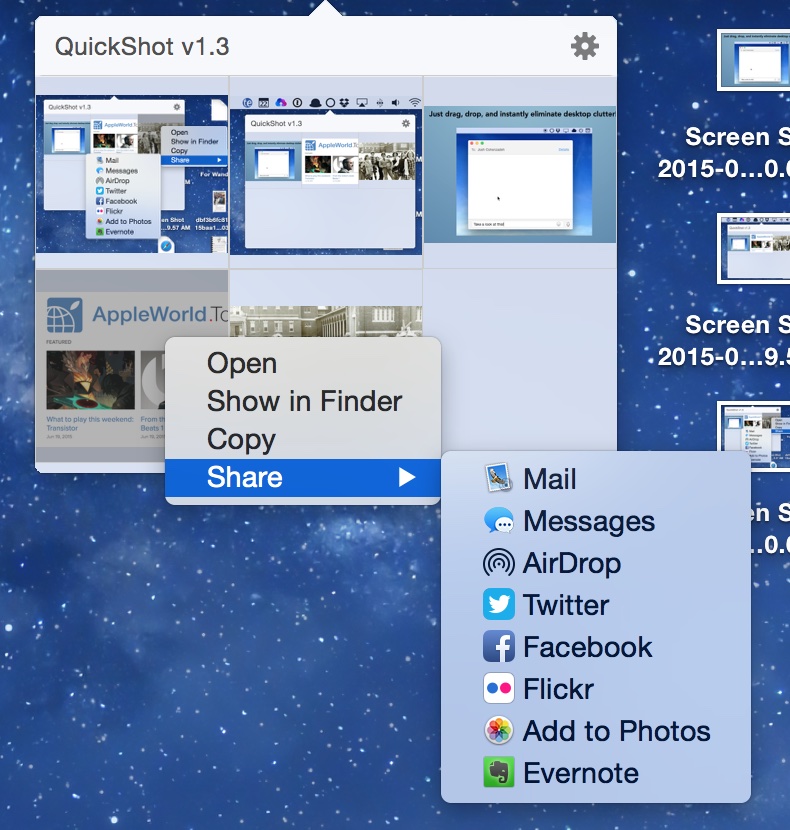
QuickShot from thnkdev is one of those utilities you don’t realize how much you’ve needed it until you try it. It’s a minimal menu bar item that offers access to all of the screenshots you’ve taken. For the work I do, it’s tremendously useful.
When you launch QuickShot for the first time, it asks where you store your screenshots. I chose the Desktop, as that’s where I’ve been having them land for all these years. A bit on that decision before we go further.
It’s kind of a hassle. Yes, they’re right there, but they often get lost in the sea of icons I create during the day. I often takes several seconds to find the one I’m after. Do this several times per day, and it slows things down. This is where QuickShot is a big help.
To use QuickShot, just click the menu bar item and presto! You’ve got a tidy window of all of the screenshots in your designated location. You can drag any screenshot from the window to where ever you need it to be.
Nice, eh? Well there are several niceties here. For instance, right-click any image to:
- Open in in Preview
- Show it in the Finder
- Copy it to the clipboard
- Share via email, Twitter, Facebook, Flickr…all sorts of things
If you want to use the most recent screenshot, there’s no need to even open the QuickShot menu; just click-and-drag to grab that image automatically.
QuickShot is a handy utility that I’m happy to have. It will definitely improve my work day. It’s available for the Mac and is free.
