Apple’s Dictionary app for the Mac isn’t sexy. Craig Federighi, Apple’s senior vice president of Software Engineering, doesn’t show it off during press events. That privilege is reserved for Dictionary’s bigger siblings, like Mail and Safari. But don’t be fooled, Dictionary is super cool and helpful. In this post I’ll highlight useful things Dictionary can do.
A little history
Apple introduced its dictionary app, simply called Dictionary, with OS X 10.4 Tiger. When the software was new, it provided definitions from the New Oxford American Dictionary, as well as information from these sources:
- Oxford American Writer’s Thesaurus
- Wikipedia
- A database of Apple-specific terms
Six years later, OS X Lion was released, and Dictionary was updated to include Third Edition of the New Oxford American Dictionary and the British Oxford Dictionary of English. Today it boasts even more sources of information for you to peruse.

OK, history lesson over. Here’s what’s cool about Dictionary.
What’s cool
Dictionary does its best to ignore your errors. When you’re typing a word into the search field, and you really mess up the spelling, Dictionary ignores the error and finds the word you’re after. In my experience, it’s remarkably successful at this.
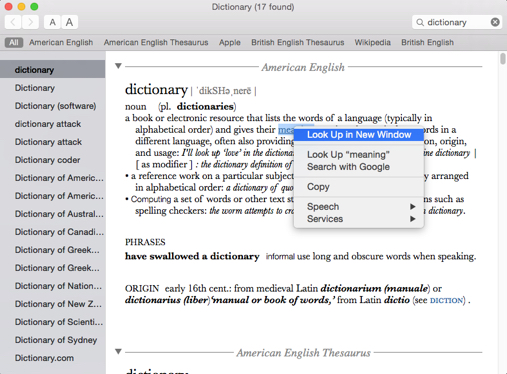
Almost every word is clickable. Let’s say you’re reading an entry and get stuck on a word you haven’t seen before. Simply click it to jump to its entry. When you’re done, hit the back button to go right back to where you were. Or, if you’re really concerned about not losing your place, right-click on the new term and select “Look up in new window.”
As of version 2.2.1, there are twenty-two reference sources available, including options for American English, British English, Japanese, simplified Chinese, German, Russian, Dutch and more. You can select which source(s) Dictionary uses and order the results according to your own preference. To make your choice, select Preferences from the Dictionary menu.

You can customize each source’s label. Simply right-click and select Edit Label. A sheet appears. Type your preferred label and presto! There it is.
You needn’t be in the Dictionary app to harness its power, either. For example:
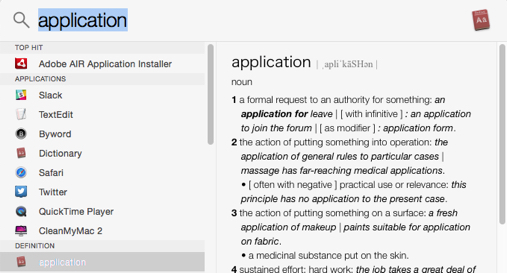
- Select a word and use your application’s Services menu to select Look up in Dictionary. Bam! Instant definition.
- Certain apps will provide a definition when you select a word and then hit Control-Command-D. The listing pops up right there in the app.
- You can tap on a laptop’s trackpad or a Magic Trackpad with three fingers to perform the same function as Control-Command-D on Macs running OS X 10.7 Lion or later.
- Dictionary is now an option in Spotlight.
- Finally, if you’re using software that lets you drag text, you can drag a word right onto the Dictionary icon in the OS X Dock.
A glossary of Apple terms

Dictionary’s built-in glossary of Apple terms is a boon for new and long-time customers alike. For example, let’s say you’re learning to use Garageband, Apple’s music-editing software, and terms like “scrubber bar” and “loop” are new. Simply launch Dictionary, select Apple as the source and enter those terms to receive concise explanations. This goes for all sorts of terms and concepts you’ll find while using your Mac. It’s very helpful and much more convenient than calling your nephew who’s a whiz at this stuff.
There’s a common misconception I ought to address here. In addition to the dictionary, your Mac has a universal spell checker application that bugs you when you make a typo. You can add your own terms to this spell checker so that it won’t flag you has having made an error when you type a word like “Elliphant” for example. When you do this, you’re adding to the spell checker’s database, not Dictionary. This is hugely nit-picky and nerdy, but there it is.
I hope this inspired you to poke around Dictionary a bit. The poor, neglected app has a lot to offer.
