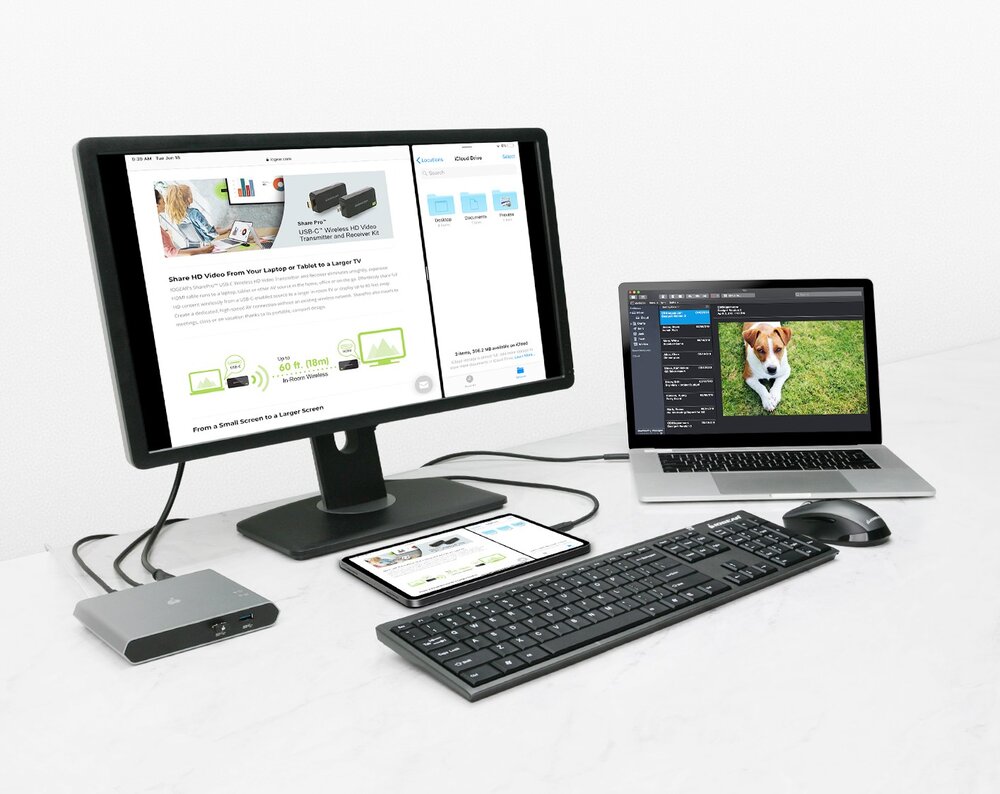
KVM switches are nothing new — the acronym stands for “keyboard, video and mouse”, and the switches are used to control multiple computers from one keyboard, monitor and mouse. With the growth of USB-C in both Macs and iPad Pros, it’s no surprise that IOGEAR has created the $199.95 Access Pro 2-port USB-C KVM Switch with Power Delivery as a solution that can give users a way to use both platforms with one keyboard, mouse and monitor.

Design
The Access Pro is an attractive-looking aluminum box measuring 5.75 inches wide by 4.75 inches deep by .9 inch tall (14.5 x 12.07 x 2.29 cm) with ports on both the front and back for connecting to your devices. On the back are an HDMI out port, a pair of “host” USB-C ports, a power port, and a plug for a remote button used to switch between devices. The front has two ports — both USB-A 3.1 Gen 1.
The HDMI port supports up to 4K HD 3840 x 2160 resolution at 30Hz for Macs, and up to 1080p for the third-generation iPad Pro. The USB-C ports both support Power Delivery (PD) pass-through — Port 1 supports up to 75W at 5, 9, 15 or 20V. Port 2 is designed for smartphones and tablets, and supports up to 10W of power at 5V. For data transfer on those two USB-A ports, data rates of up to 5Gbps are supported.

The remote button has a 6 foot (1.83m) cable on it, making it easy to place just about anywhere in reach, even routing under a desk if needed. IOGEAR also supplies two 3 foot (.91m) USB-C to USB-C cables for quick hookups.
A set of LEDs on top of the Access Pro give a visual indication of which port is in use.
Function
How does all of this get hooked up? Let’s say, for example, that I have a MacBook Pro and an iPad Pro, and that I’d like to be able to use both with one 4K HDMI monitor and a wired USB keyboard and mouse (or a wireless keyboard and mouse using a USB dongle for connectivity, like IOGEAR’s Tacturus RF Desktop).
I plug the Access Pro in using a USB-C power supply, then run the HDMI cable between the unit and the monitor. One USB-C to USB-C cable goes from Port 1 to the MacBook Pro, while the other runs from Port 2 to the iPad Pro. I connect the remote switch button to the port on the back of the Access Pro. Finally, I plug the keyboard and mouse into the front of the unit (or plug in a wireless dongle).
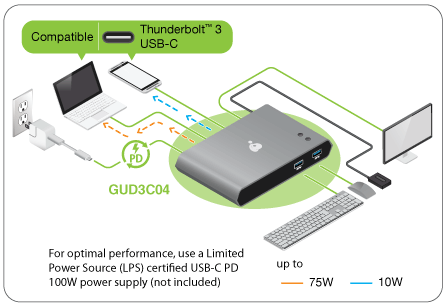
Now, when I’m using the MacBook Pro (which might be sitting in my TwelveSouth BookArc), I can use a full-size keyboard and enjoy a larger 4K display. If I decide to do some work on the iPad Pro, all I need to do is press the remote button and the iPad’s screen is mirrored to the HDMI display. Thanks to iPadOS 13, I can use the keyboard and mouse to control the cursor on the iPad.
The best thing about using a KVM switch like this is that it’s possible to use one monitor and keyboard/mouse combo for two devices, keeping your desktop uncluttered.
Conclusion
Although this may be a rather special case, there’s definitely a market for a device like the Access Pro. Thanks to standards like HDMI and USB-C, it’s possible to share more devices and switch between laptop and tablet (or desktop and laptop, or….) with just a push of a button. At $200, the price is a little steep but if it keeps you from purchasing a second HDMI monitor, you’re saving money and desktop space.



